So, you’re ready to protect your Fortnite account?
With online security becoming more critical, enabling two-factor authentication (2FA) is one of the best ways to keep your account safe.
Whether you’re worried about unauthorized access or just want to secure your cool skins and in-game purchases, activating 2FA in Fortnite is a smart move.
To activate 2FA in Fortnite, first, go to the Epic Games website and log in to your account. Then, click on your profile icon and select “Account” to open your account settings.
In the “Password & Security” section, find the Two-Factor Authentication section and click “Enable.” You can choose between email verification or an authenticator app like Google Authenticator or Authy.
Once completed, you’ll receive a verification code to finalize the process and secure your account.
In this guide, we’ll walk you through everything you need to know about how do I activate 2FA in Fortnite and trouble shooting steps, in case if you face any issues.
How Do I Activate 2FA in Fortnite?
Activating 2FA in Fortnite is straightforward, but it involves a few steps. Don’t worry, we’ll guide you through the process for both Epic Games accounts and console-specific steps like PS4, Xbox, and Switch.
Step 1️⃣: Log into Your Epic Games Account
The first thing you’ll need is access to your Epic Games account. Here’s how you can get started:
- Go to the Epic Games website: Open your browser and head to www.epicgames.com.
- Sign in: Click on the “Sign In” button in the top right corner. You’ll need your Epic Games credentials (username and password).
- Select Account: Once you’re logged in, go to your Account settings by clicking on your profile icon at the top right.
Step 2️⃣: Enable Two-Factor Authentication
- Go to the Password & Security Tab: In the Account settings, look for the “Password & Security” tab. Click on it.
- Find Two-Factor Authentication Settings: Scroll down until you find the Two-Factor Authentication (2FA) section.
- Choose Your 2FA Method: You have three methods for 2FA:
- Authenticator App (recommended for mobile security).
- Email Authentication (a backup, but less secure).
- SMS Authentication (send a code to your phone).
Click on Enable for the method of your choice.
Step 3️⃣: Set Up 2FA on Your Device
Depending on the method you choose, follow the on-screen instructions:
- Authenticator App: Download an app like Google Authenticator or Authy. Follow the steps to sync it with your Fortnite account. You’ll need to scan a QR code on your screen to complete the setup.
- Email Authentication: Epic Games will send a verification email. Open your inbox, find the email, and click the confirmation link.
- SMS Authentication: Enter your phone number, and Epic Games will send you a verification code via text. Simply enter the code when prompted.
Step 4️⃣: Confirm and Finish
Once you’ve completed these steps, 2FA will be activated on your account. To double-check:
- Log out of your Epic Games account.
- Log back in using your username and password.
- After entering your password, you should receive a verification code (either via email, SMS, or your authenticator app).
- Enter the code to complete the login process.
At this step, you’ve successfully enabled 2FA in Fortnite.
What Is 2FA and Why Should You Activate It?
First, let’s get to the basics. Two-factor authentication (2FA) is an extra layer of security. When you enable 2FA, you’re required to provide two forms of identification before you can log into your account.
In simple terms:
- Your password (something you know).
- A verification code sent to your email or mobile device (something you have).
This makes it much harder for anyone to access your account, even if they manage to steal your password. And let’s be honest — Fortnite accounts can be tempting targets!
Activating 2FA also comes with some sweet rewards:
- Exclusive cosmetics for your Fortnite account.
- Increased security for your account.
- Peace of mind, knowing your account is less likely to get hacked.
Now, let’s jump into how to activate 2FA in Fortnite!
Tips for 2FA in Fortnite
Now that your Fortnite account is secured with 2FA, here are a few tips to make sure it stays protected:
1. Keep Your Email and Phone Number Secure
Your email and phone number are the main ways Epic Games will send you your 2FA codes. Make sure your email account is secure (use a strong password and consider enabling 2FA for your email too!).
2. Don’t Share Your Codes
Never share your 2FA codes with anyone, even if they claim to be from Epic Games. Epic Games will never ask for your verification code.
3. Remember Your Backup Codes
Some 2FA methods, like using an authenticator app, provide backup codes in case you lose access to your phone. Store them in a secure place (but not in the same location as your phone!).
4. Secure Your Epic Games Account Email
If you have access to your Epic Games account via email, make sure your email account is also protected by 2FA. After all, a secure Fortnite account is only as secure as the email it’s tied to.
What Are the Benefits of Activating 2FA in Fortnite?
1. Protection Against Account Hacks
Fortnite is a popular target for hackers. 2FA adds that extra security layer to prevent unauthorized access.
2. Preventing Unauthorized Transactions
If someone manages to get into your account, they could purchase skins, V-bucks, and other in-game items. 2FA makes it much harder for this to happen.
3. Access to Exclusive Rewards
Epic Games rewards players for enabling 2FA. Get exclusive skins and cosmetics that you wouldn’t have access to otherwise. Who doesn’t want a special in-game item?
4. Peace of Mind
Having 2FA activated means you don’t have to worry as much about your account being compromised. You can focus on building, battling, and collecting those sweet Victory Royales.
Troubleshooting Common Fortnite 2FA Issues in Fortnite
Sometimes, things don’t always go as planned. If you’re having trouble with 2FA in Fortnite, here are a few common issues and fixes:
Fortnite 2FA Issues 1# You Didn’t Receive a Verification Code
Check your spam/junk folder for email codes. For SMS codes, make sure your phone number is entered correctly.
Fortnite 2FA Issues 2# The Authenticator App Isn’t Syncing
Try reinstalling the app or reconnecting it by scanning the QR code again.
Fortnite 2FA Issues 3# Phone Number Not Recognized
Ensure the phone number entered is correct and includes the country code.
Fortnite 2FA Issues 4# Account Lockout
If you’re locked out of your account due to 2FA issues, contact Epic Games support for assistance.
Conclusion
Activating 2FA in Fortnite is one of the easiest and most effective ways to secure your account. With just a few simple steps, you’ll be protecting your hard-earned skins and in-game items from hackers. Plus, you’ll enjoy the added benefit of exclusive rewards for enabling this security feature.
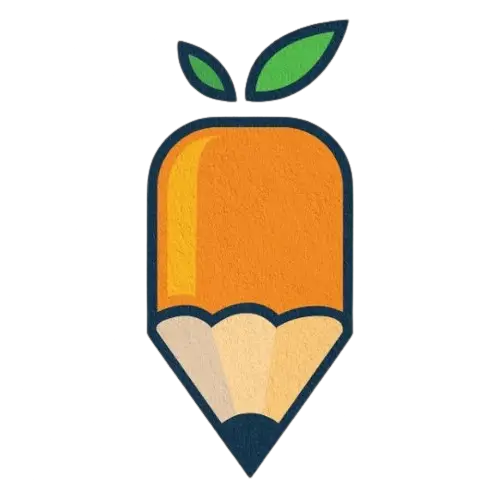
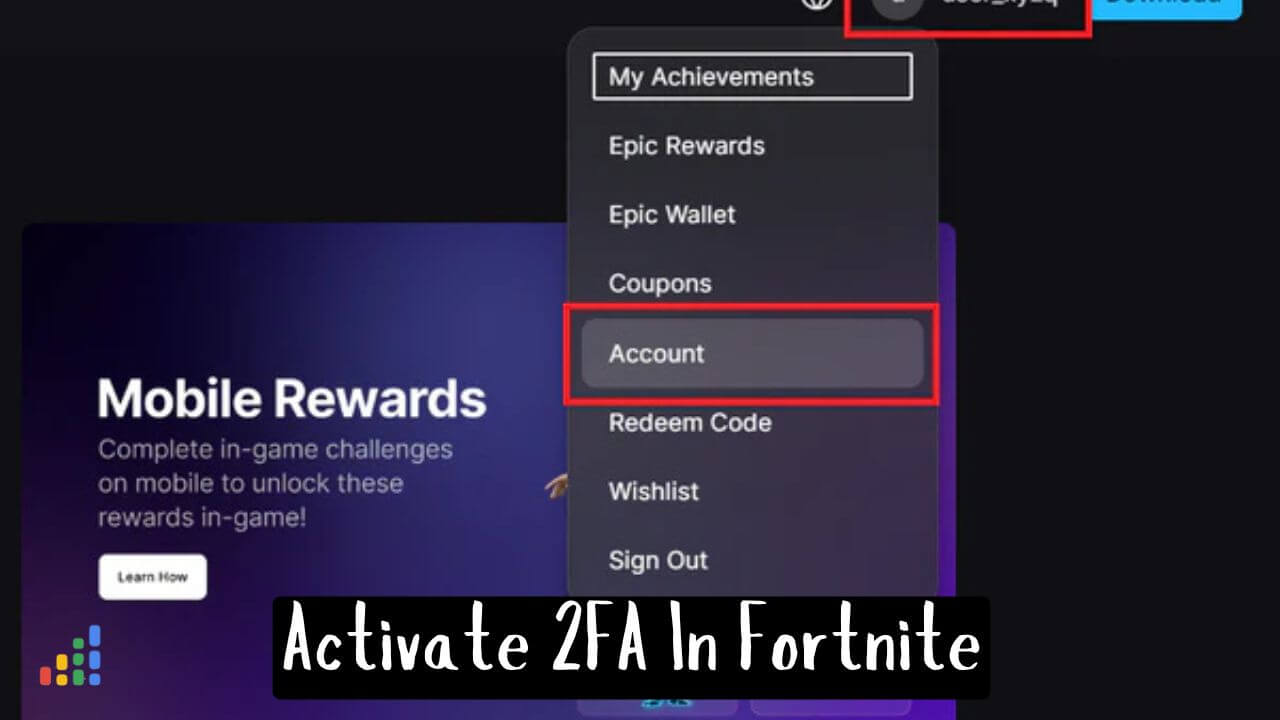
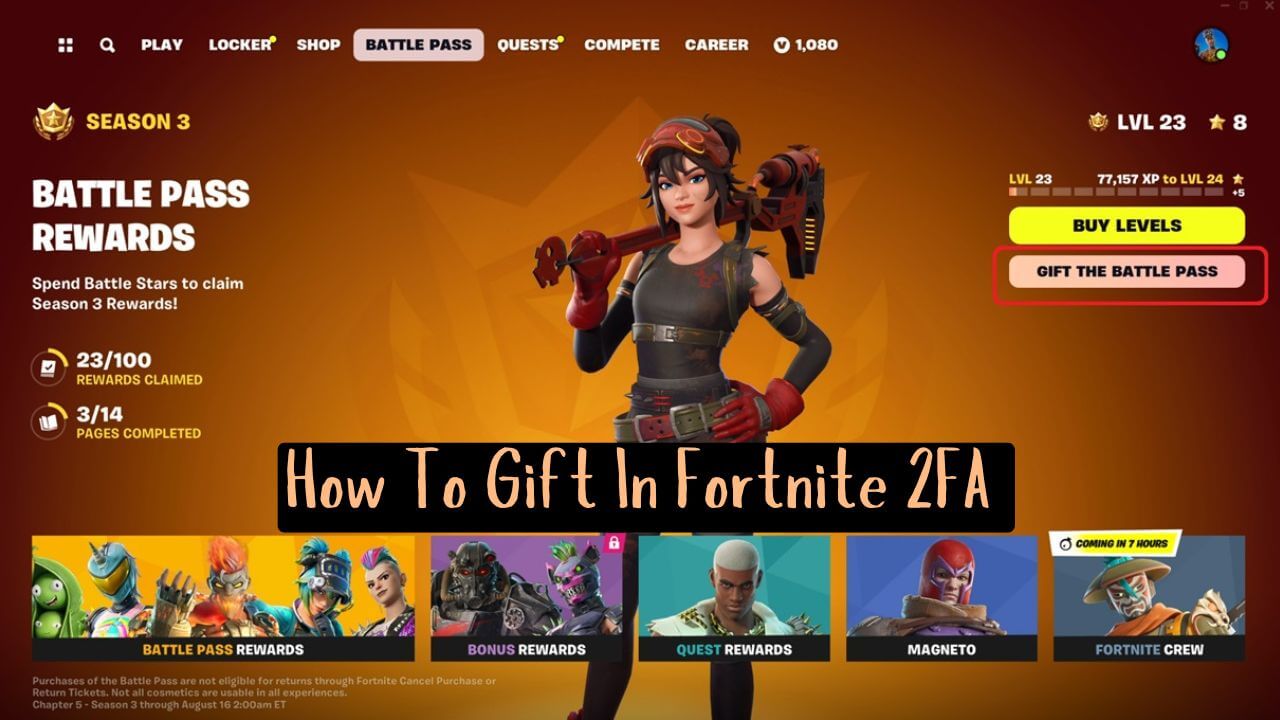
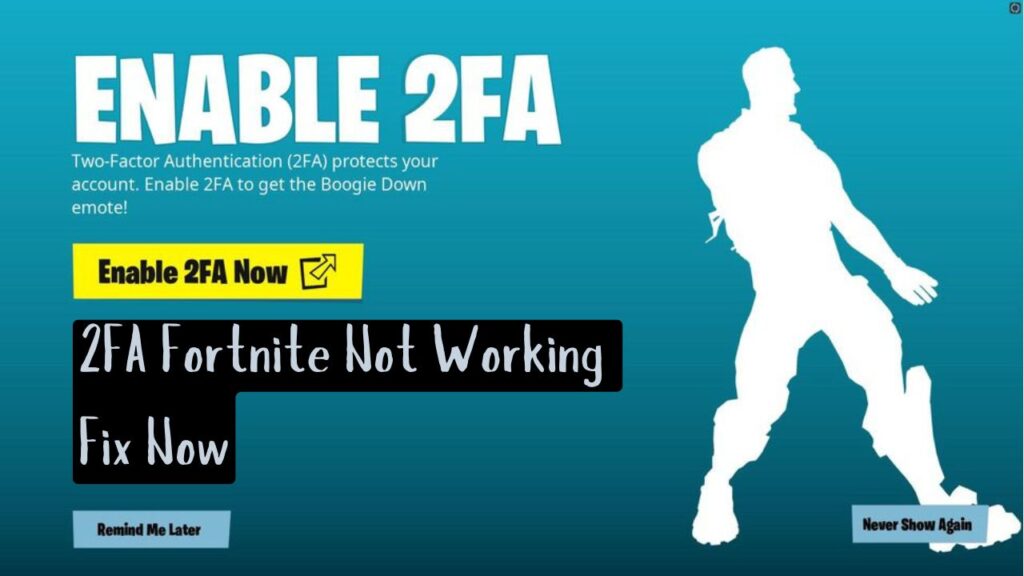
![How To Enable 2FA on Fortnite [ http //fortnite.com/2fa ] https://simplifiedlab.com/](https://simplifiedlab.com/wp-content/uploads/2024/11/Blue-Halftone-Secret-Tips-Social-Media-Tutorial-YouTube-Thumbnail-2-1-1024x576.jpg)