Ever tried setting up 2FA (Two-Factor Authentication) on Fortnite, only to hit wall after wall?
You’re not alone!
Although enabling 2FA on Fortnite is a smart move to keep your account safe and score some in-game rewards, it can sometimes throw up annoying errors.
Here’s a step-by-step guide to help you figure out why 2FA isn’t working on Fortnite and, more importantly, how to fix it.
Table of Content
What Are The Common Reasons Why 2FA Is Not Working on Fortnite?
If 2FA isn’t cooperating, there are a few usual suspects to consider. Let’s walk through these common issues Why 2FA Is Not Working on Fortnite:
👉🏼 Incorrect Login Credentials – Even seasoned gamers can mistype passwords or usernames. If your details aren’t spot on, 2FA won’t be able to authenticate you properly.
👉🏼 Outdated App or Browser – Using an old browser or the Epic Games app can cause compatibility issues with 2FA.
👉🏼 Code Delays – Waiting on that code to arrive but it’s taking forever? Sometimes verification codes are delayed, especially during high-traffic times.
👉🏼 Issues with Authenticator Apps – Authenticator apps like Google Authenticator or Authy are reliable, but they can get out of sync, especially if your phone’s time settings are off.
👉🏼 Email or SMS Delivery Problems – Sometimes, email codes go straight to spam, or mobile carriers might delay SMS codes. Annoying, right?
👉🏼 Multiple Devices Confusion – If you’ve logged in from more than one device, it can create a bit of a traffic jam for receiving verification codes.
Now, let’s look at each issue in more detail and troubleshoot your way to a solution.
How Do I Troubleshoot 2FA Not Working on Fortnite?
Below are the troubleshooting for if 2FA Not Working on Fortnite–
1. Double-Check Login Credentials
It may sound too simple to be the problem, but incorrect credentials are a major reason why 2FA fails. Double-check that you’re entering the correct username, email, and password. It’s easy to mistype, especially when you’re in a hurry to get back into the game.
Pro Tip: If you can, use a password manager. It’ll save you from typos and help you log in faster!
2. Update Your Browser or Epic Games App
Using an outdated browser or app can interfere with 2FA because they might not support the latest security updates. Make sure your Epic Games app or browser is up-to-date.
How to Check for Updates:
- For the Epic Games Launcher: Open the app and go to settings. Look for an option to update if there’s one available.
- For Browsers: Most browsers like Chrome or Firefox update automatically, but you can go to settings and check for updates manually.
3. Check for Delayed Verification Codes
Is your 2FA code taking its sweet time to arrive? This can happen, especially if the servers are busy or if there’s a network delay. Wait a couple of minutes, and if it still doesn’t show up, click “Resend Code.”
Pro Tip: If you’re using email for 2FA, check your spam or junk folder—sometimes those verification codes like to hide there.
4. Sync Your Authenticator App
Authenticator apps like Google Authenticator generate codes every 30 seconds. If your phone’s time isn’t synchronized with the server, the code might expire before you can use it.
How to Sync Time on Google Authenticator:
- Open the Google Authenticator app.
- Go to settings, find Time Correction for Codes, and select Sync Now.
This should sync the app’s time with the server, fixing any code expiration issues.
5. Clear Browser Cache or Use a Different Browser
Sometimes cached data from your browser can cause issues with logging in and receiving codes. Try clearing your browser cache or switching to a different browser to see if that helps.
To Clear Cache on Chrome:
- Go to settings, find Privacy and Security, then click on Clear Browsing Data.
- Select Cached images and files and clear them.
If you’re using the Epic Games Launcher, clearing the cache isn’t an option, so switching to another browser is your best bet.
6. Update Your Epic Games Launcher or App
Fortnite and the Epic Games Launcher receive updates regularly to improve security and fix bugs. Sometimes, a bug fix might be the very thing you need to get 2FA working smoothly.
To Update the Epic Games Launcher:
- Open the Launcher.
- Go to Settings and see if there’s an update available.
7. Tackle Email or SMS Delivery Issues
If you’re not receiving email or SMS codes, it’s possible that your email provider or mobile carrier is the culprit. For emails, make sure to check your spam folder. For SMS, confirm that you’ve entered the correct phone number, and consider contacting your carrier if delays persist.
Note: If you’re still having trouble, consider switching your 2FA method from SMS to an authenticator app, as these are generally more reliable.
When Should I Contact Epic Games Support If 2FA Not Working on Fortnite?
If you’ve tried everything and 2FA Not Working on Fortnite still isn’t working, it might be time to reach out to Epic Games Support. Here’s what you should do:
- Go to the Epic Games Support page and select Contact Us.
- Provide them with as much detail as possible about your account, including the specific issue with 2FA.
- Mention any troubleshooting steps you’ve already taken. This saves time and helps support identify the issue faster.
Typically, support will respond within a day or two and guide you through any specific fixes.
Conclusion
2FA is a crucial layer of protection for Fortnite players, so don’t give up if it’s not working right away! Usually, the solution is just a few clicks away.
Whether it’s syncing your authenticator app, updating the Epic Games launcher, or simply waiting a few extra minutes, these steps should help you get 2FA up and running.
Remember, the reward is a secure account and some fun perks like the Boogie Down emote. So stay patient, stay secure, and get back to the battle royale with peace of mind!
FAQs
Why am I not receiving my 2FA code on Fortnite?
Codes can sometimes be delayed due to network issues. Check your spam folder if it’s an email, or wait a few minutes for SMS.
Can I change my 2FA method after setting it up?
Yes! Go back to your Password & Security settings, turn off your current 2FA method, and select a new one.
What should I do if I lose my 2FA device?
Contact Epic Games Support for help. Be ready to provide account details to verify your identity.
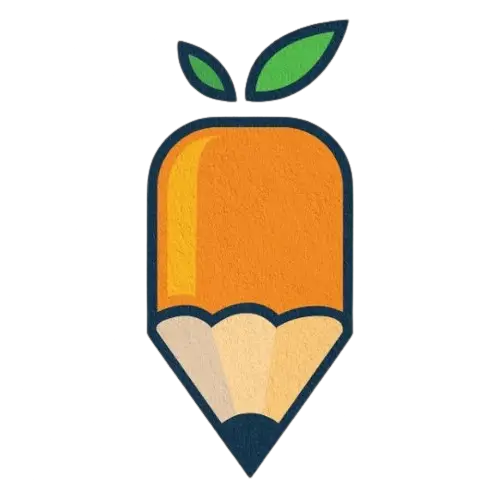
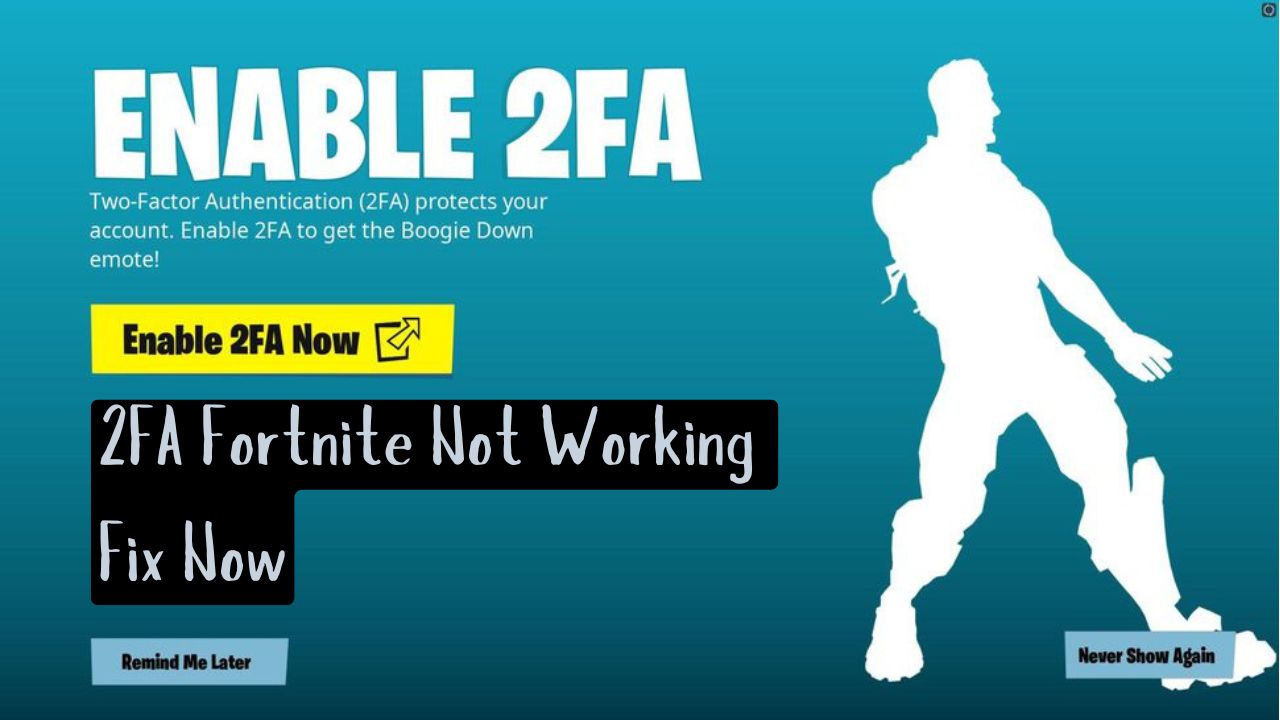
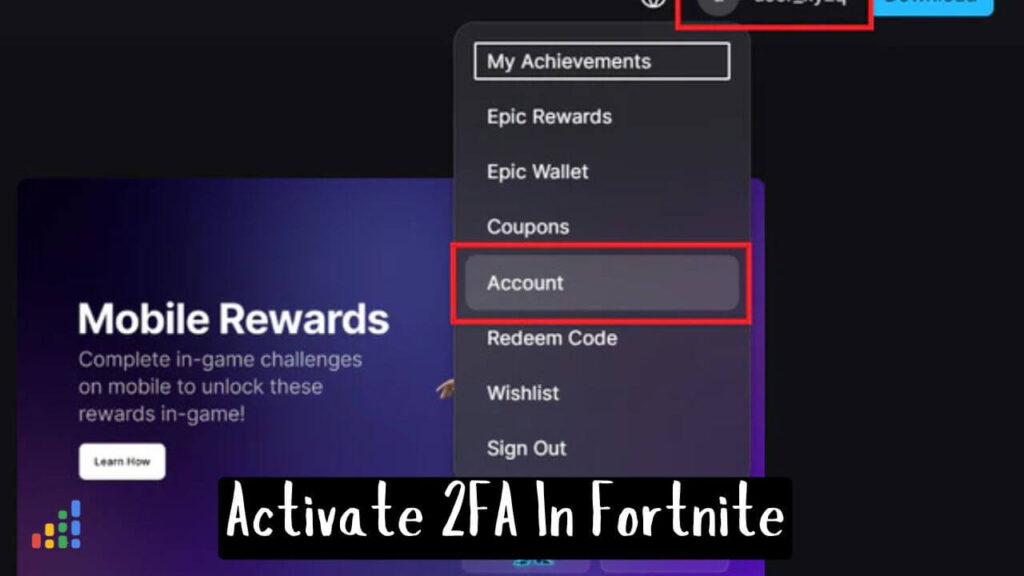
![How To Enable 2FA on Fortnite [ http //fortnite.com/2fa ] https://simplifiedlab.com/](https://simplifiedlab.com/wp-content/uploads/2024/11/Blue-Halftone-Secret-Tips-Social-Media-Tutorial-YouTube-Thumbnail-2-1-1024x576.jpg)