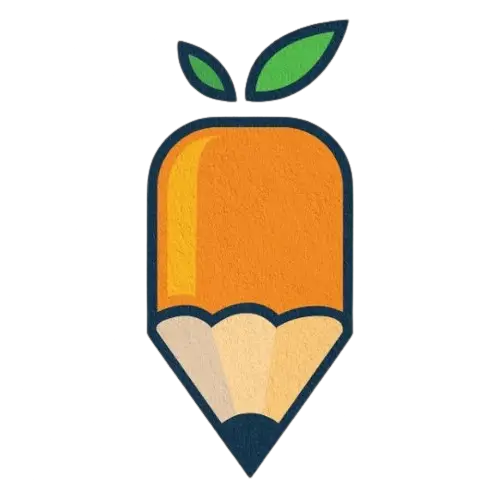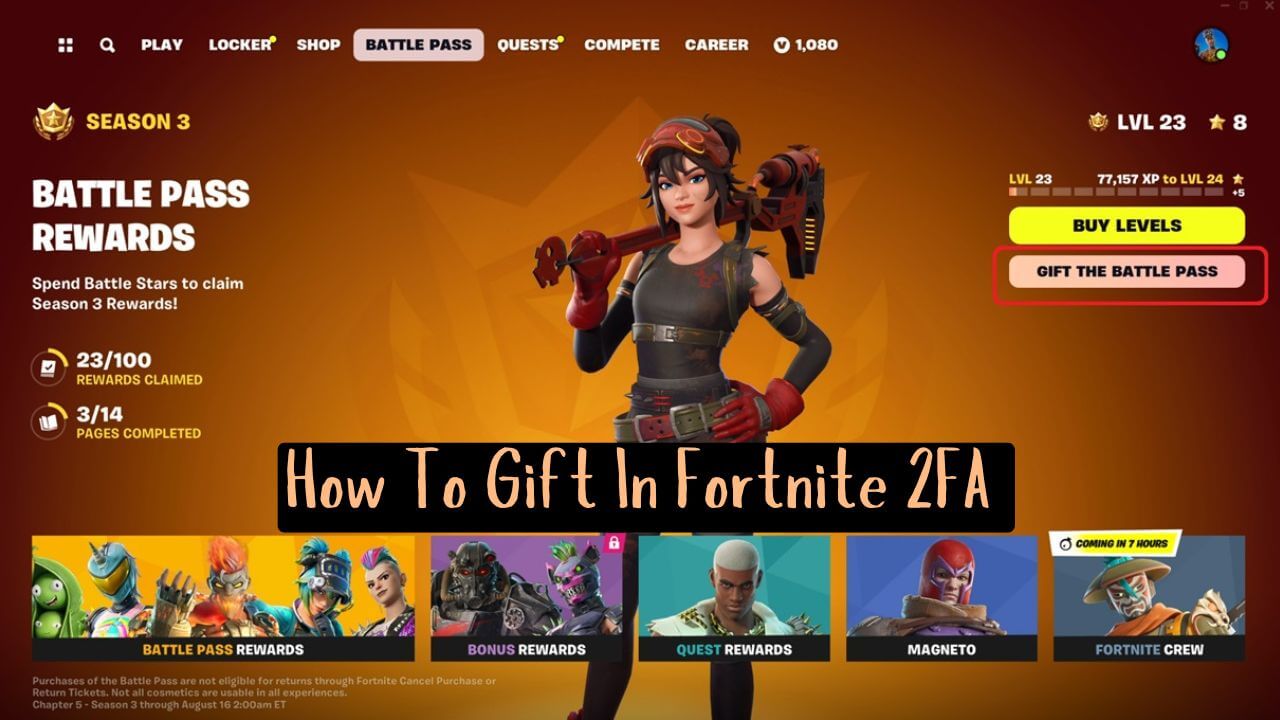Ever wanted to send your friend that cool Fortnite skin or emote as a surprise?
Well, Fortnite’s gifting system makes it possible, but there’s one small catch—you need to enable Two-Factor Authentication (2FA) first.
Why, you ask? It’s a simple step that keeps your account safe and ensures only you can authorize those gift-giving moments.
Here’s your ultimate guide to setting up 2FA and using it to gift in Fortnite. Don’t worry; we’ll keep it clear, easy, and maybe even a little fun.
Let’s dive in.
Table of Content
Why Enable 2FA for Gifting in Fortnite?
Fortnite’s gifting feature allows you to send items like skins, emotes, and other goodies from the Item Shop to your friends. It’s a great way to share in-game surprises, but Fortnite requires you to set up 2FA first.
And that’s not a bad thing!
Enabling 2FA in Fortnite protects your account from unwanted access, keeps your V-Bucks safe, and means that only you control who gets that shiny new skin.
Let’s see how to gift in Fortnite 2FA.
Setting Up 2FA in Fortnite: Step-by-Step Guide
Let’s get you set up with 2FA so you can start gifting!
Step 1: Log In to Your Epic Games Account
- First, head over to Epic Games’ official website.
- Log in with the account you use to play Fortnite (and where you keep all your hard-earned V-Bucks).
- Once logged in, click on your account name in the top-right corner and go to Account Settings.
Step 2: Find the Password & Security Tab
- Inside your Account Settings, look for Password & Security on the left sidebar. Click it!
- Scroll down until you see the Two-Factor Authentication section.
Step 3: Choose Your 2FA Method
Epic Games offers two 2FA options—Authenticator App and Email Authentication. Let’s break each one down.
Option 1: Authenticator App
- Download an authenticator app like Google Authenticator or Authy if you don’t have one.
- In your account settings, select Enable Authenticator App.
- Open the app, scan the QR code displayed on Epic Games, and enter the code from the app.
Option 2: Email Authentication
- Select Enable Email Authentication if you’d prefer this option.
- Fortnite will send a code to your registered email. Enter this code to activate 2FA.
- Pro tip: Setting up both methods isn’t a bad idea. That way, if you lose access to one, you have a backup!
Step 4: Confirm 2FA Is Active
Once you’ve activated your chosen 2FA method, log out and back into Fortnite. If everything’s set, you’ll see a message confirming that 2FA is enabled. Now, not only is your account more secure, but you’re also ready to start gifting!
How To Gift in Fortnite After Enabling 2FA?
With 2FA enabled in Fortnite, you’re now ready to send gifts! Here’s how:
Step 1: Visit the Item Shop
- Launch Fortnite and head to the Item Shop from the main menu.
- Browse through all the cool items available—pick out something that will put a smile on your friend’s face!
Step 2: Select an Item to Gift
- Once you find an item you’d like to gift, select it, and choose the Buy as a Gift option.
- This will open up your friend list, so you can choose who you want to send the item to.
Step 3: Choose Your Friend(s)
You’ll see a list of friends who are eligible to receive gifts. Scroll through, select your friend, and hit Continue.
Step 4: Customize Your Gift (Optional)
Add a little personal touch by selecting a wrapping paper for your gift. Epic doesn’t give you too many options, but it’s a fun extra.
Step 5: Send the Gift
Once you’re happy with everything, hit Send. Your friend will receive the item immediately if they’re online, or they’ll see it in their inventory the next time they log in.
How To Gift in Fortnite 2FA on Specific Platforms?
Whether you’re playing on PS4, Xbox, or Nintendo Switch, enabling 2FA and gifting items is essentially the same, but let’s break it down to see how to gift in Fortnite 2FA.
How To Gift in Fortnite 2FA on PS4?
- Start by linking your Epic Games account to your PS4 account if you haven’t already.
- Go to Epic’s website on your phone or computer, log in, and enable 2FA as described above.
- Log back into Fortnite on your PS4, and you’re good to go for gifting!
How To Gift in Fortnite 2FA on Nintendo Switch?
- Make sure your Nintendo Switch account is linked to your Epic Games account.
- Enable 2FA via Epic’s website on another device.
- Return to Fortnite on your Switch, head to the Item Shop, and start gifting!
How To Gift in Fortnite 2FA on Xbox?
- Ensure your Xbox account is connected to Epic Games.
- Follow the steps to enable 2FA on Epic’s website.
- Jump back into Fortnite on Xbox, check out the Item Shop, and surprise your friend with a gift.
Common Questions About Gifting in Fortnite with 2FA
Why Can’t I Send Gifts Even with 2FA Enabled?
If gifting isn’t working, there could be a few reasons:
- Age Restrictions: Players under 13 in some regions may not be able to use the gifting feature.
- Account Level: Make sure you’ve reached at least level 2 in Fortnite to send gifts.
- Recent Gift Limit: Epic Games has a daily gifting limit—if you’ve hit it, you’ll need to wait 24 hours.
Is It Possible to Gift Items Without Enabling 2FA?
Nope! Fortnite requires 2FA to ensure that all gifting is done by the actual account owner. This is Epic Games’ way of keeping gifting secure.
Can I Gift Items I Already Own?
Unfortunately, you can only gift items directly from the Item Shop. That rare skin in your locker can’t be gifted.
Pro Tips for Secure Gifting in Fortnite
👉🏼 Keep Your 2FA Codes Private: Don’t share your 2FA codes with anyone, not even your friend who’s begging for a skin. This is personal security 101!
👉🏼 Gift to Trusted Friends Only: Gifting is fun, but make sure you’re only sending items to friends you trust. It helps avoid unwanted drama.
👉🏼 Update 2FA Periodically: Changing your 2FA method or re-enabling it every now and then can keep your account extra secure.
Wrapping Up
Fortnite’s 2FA requirement for gifting might seem like an extra step, but it’s a small price to pay for security.
With 2FA in place, you know your account is safe and that only you’re in charge of those gifting moments.
Whether you’re giving skin to a friend or surprising a sibling with an emote, 2FA gifting lets you share the fun of Fortnite with peace of mind.
So go on, enable that 2FA, browse the Item Shop, and start spreading the Fortnite love!
Your friends will thank you, and you’ll get to enjoy the warm fuzzies of being everyone’s favorite Fortnite gifter. Happy gifting!