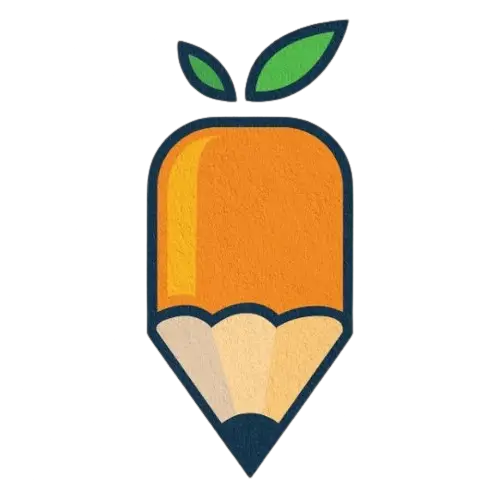So, you’ve joined the Fortnite craze on your Nintendo Switch—welcome to the battle bus.
But before you start building and battling, there’s an essential step to secure your account: enabling Two-Factor Authentication (2FA).
Not only does 2FA help protect your hard-earned skins and V-Bucks, but it also gives you peace of mind while you’re dropping into matches.
Let’s dive into the nitty-gritty of how to enable 2FA on Fortnite Nintendo Switch and why you absolutely should!
Table of Content
Why You Should Enable 2FA on Fortnite for Nintendo Switch?
The Perks of Enabling 2FA on Fortnite for Nintendo Switch
You might be wondering, “Why all this fuss about 2FA?” Well, imagine this: you’re playing Fortnite, and suddenly, you find out that your account has been hacked!
Your precious skins and V-Bucks are gone, and you’re left feeling like you’ve just lost a crucial build battle.
Not fun, right?
Enabling 2FA helps prevent this nightmare by adding an extra layer of security to your account.
It ensures that even if someone knows your password, they can’t just waltz into your account without a verification code. It’s like having a bouncer at your exclusive Fortnite club.
Preparing to Enable 2FA on Your Nintendo Switch
Before we jump into the setup, let’s make sure you’re ready to roll. Here are a couple of things to check off your list.
👉🏼 Create an Epic Games Account
First things first, if you haven’t linked your Nintendo Switch to an Epic Games account, now’s the time to do it. Don’t worry; it’s super easy!
Just go to the Epic Games website and follow the prompts to create an account or link it with your existing one.
👉🏼 Check for Software Updates
Next, make sure your Nintendo Switch is updated to the latest software version. You don’t want any hiccups while trying to enable 2FA.
To check for updates, go to System Settings > System > System Update. Just a quick check can save you from a lot of hassle later!
How to Enable 2FA on Fortnite Nintendo Switch?
Now that you’re all set, let’s get into the nitty-gritty of enabling 2FA on Fortnite for your Nintendo Switch. Ready? Let’s go!
Step 1: Access Epic Games Website
Grab your PC, tablet, or phone, and head to the Epic Games website. You can’t enable 2FA directly from the Nintendo Switch, so let’s take a little detour!
Step 2: Log Into Your Epic Games Account
Once you’re on the Epic Games site, log into your account. If you’ve linked your Nintendo Switch already, this will be the account tied to all your Fortnite goodies. If you forget your password, now’s a great time to grab that reset link!
Step 3: Navigate to Account Settings
After logging in, click on your username in the top-right corner. A dropdown menu will appear—select Account. This will take you to the magical land of account settings!
Step 4: Enable Two-Factor Authentication
Now, scroll down to the Password & Security section.
Here’s where the magic happens! You’ll see an option for Two-Factor Authentication. You’ll have two methods to choose from:
👉🏼 Authenticator App: This is my personal favorite! Download an authenticator app like Google Authenticator or Authy on your smartphone. Once installed, select the app option on the Epic Games website. A QR code will pop up. Open your authenticator app, scan that QR code, and voilà—you’re good to go!
👉🏼 Email Authentication: Prefer the classic method? No problem! Select the email option. Epic Games will send a verification code to your registered email each time you log in. Just make sure you have access to that email!
Once you’ve set up your preferred method, don’t forget to hit that Apply button.
Step 5: Verify Your 2FA Setup
You’re almost there! To ensure everything is working properly, log back into Fortnite on your Nintendo Switch.
If everything is set up correctly, you should be prompted for your 2FA code when logging in. If you’re asked for a code, you did it! If not, double-check your settings.
Troubleshooting Common 2FA Issues While Enabling 2FA on Fortnite Nintendo Switch – Easy Step
Alright, what if things don’t go as planned? No worries! Here are a few common hiccups and how to resolve them:
👉🏼 Double-Check 2FA Status
First, head back to the Epic Games website and ensure that 2FA is still enabled. Sometimes, changes can revert for no apparent reason—like a sneaky thief in the night!
👉🏼 Ensure Account Meets All Requirements
If you’re still having trouble, make sure your account meets all requirements. Check your account’s age and that you’re using a verified email.
👉🏼 Check Platform Compatibility
Some issues may arise from platform limitations. If you find yourself stuck, try logging in from a different device or browser.
Conclusion
Enabling 2FA on your Fortnite account for the Nintendo Switch is not just a smart move; it’s essential. With 2FA, you can enjoy your gaming sessions knowing that your account is protected from unwanted guests.
So, whether you’re building the ultimate fortress or taking down your opponents, you can focus on the game instead of worrying about security.
Now that you know how to enable 2FA on Fortnite Nintendo Switch, go ahead and secure your account. Happy gaming, and may your V-Bucks multiply like rabbits!
FAQs
Do I Need an Epic Games Account to Enable 2FA on Nintendo Switch?
Yes! You need an Epic Games account linked to your Nintendo Switch to enable 2FA.
Can I Enable 2FA Directly from My Nintendo Switch?
Nope! You’ll need to do it through the Epic Games website.
What Should I Do If I Can’t Access My Epic Games Account?
If you can’t access your account, try using the password reset option on the Epic Games login page. If that doesn’t work, you might need to reach out to Epic Games support for further assistance.